This article provides guidance for NHS.net Connect Local Administrators (LAs) on the two NHS.net Connect Teams Phone System Administrator Roles. LAs can delegate these roles to users at their organisation whom they wish to manage Teams Phone System.
These Administrator Roles enable organisations to assign administrative permissions to designated users and facilitate the easier management of multiple ODS codes when using the service (if necessary).
Important Note: A maximum of 10 users per ODS code can be delegated Teams Phone System Admin Roles. A user can only be a Phone System Primary Admin or a Phone System Local Admin.
Onboarding and Assigning Phone System Administrator Roles
Local Administrators from organisations wishing to use NHS.net Connect Teams Phone System will first need to submit an Onboarding Request Form via Helpdesk Self-Service (HSS). Once this has been submitted, the Phone System Service Team will allocate your organisation an onboarding slot. These are available each month on a first come, first served basis.
To submit an Onboarding Request for NHS.net Connect Teams Phone System, please follow these steps:
- Log into HSS, select ‘Raise a Request’ and navigate to ‘Phone System Request Form’.
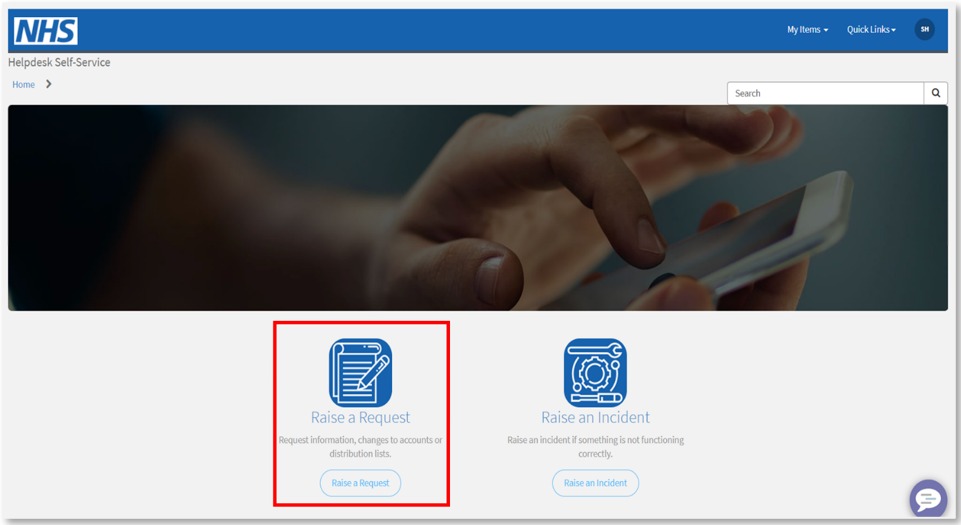
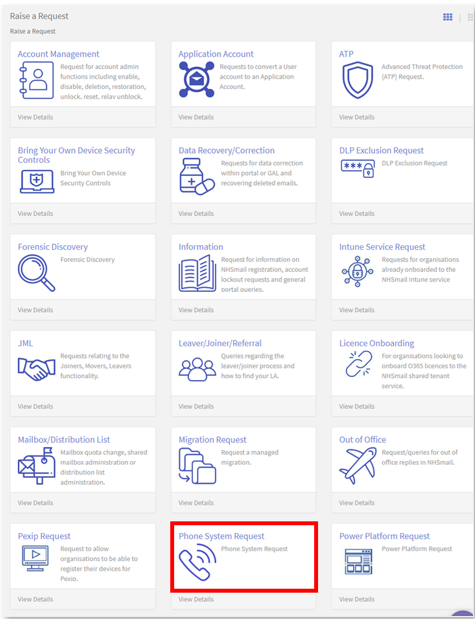
- On the Phone System Request Form, select ‘Onboarding to Phone System request’ for request type. The ‘Requested for’ and ‘Email address’ fields will be prepopulated with your details.
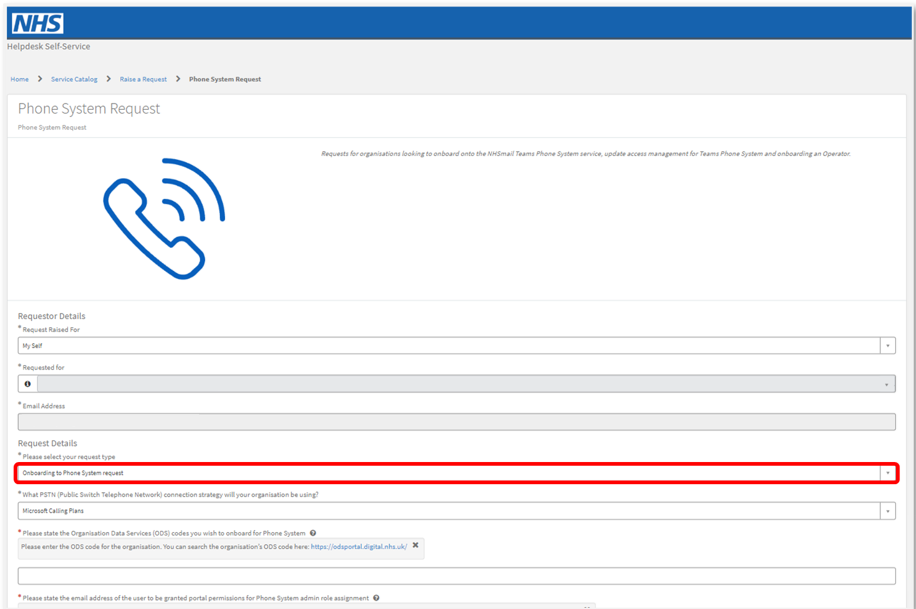
Important Note: Only one Onboarding Request form needs to be submitted per ODS mapping. For example, if your organisation will be managing Phone System for your own organisation and a further two organisations, you only need to submit one form within which you should state the 3 separate ODS codes of each organisation.
Complete the rest of the fields of the form. You will be asked to confirm the PSTN connection strategy that will be used, the organisation ODS code/s you wish to onboard, the email of the LA who will be granted Portal permissions for Phone System Admin role assignment and then the emails of the users who will be assigned Phone System Admin roles via the NHS.net Connect Portal once your organisation’s onboarding request has been approved.
You will also be asked to confirm that your organisation has the required licencing in place for your chosen connectivity strategy (Calling Plans or Direct Routing) and (for Direct Routing only) if you have completed the prerequisites.
For further information on the licencing requirements for NHS.net Connect Teams Phone System and/or the prerequisites for joining via Direct Routing, please see these articles:
Once the Onboarding Request form has been submitted, your organisation will be allocated a slot to onboard to the service. Confirmation of this will be sent to the LA who submitted the Onboarding Request.
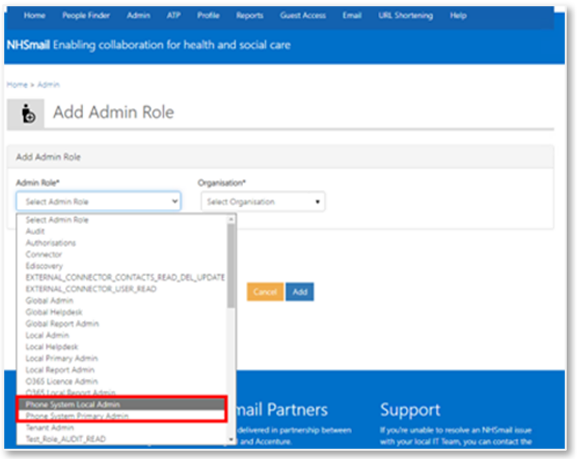
The LA requested to be granted Portal permissions to assign Phone System Admin roles will be informed via email that the two Phone System Admin roles should be visible to them in the NHS.net Connect Portal.
The Local Administrator should assign the new Phone System Admin roles to the users at their organisation they would like to manage the service.
Once the Local Administrator has assigned these roles, the newly designated Phone System Admins will receive a confirmation email providing them with access to the Phone System Power App. Phone System Admins should follow the instructions outlined in the email to access the Power App for the first time.
Important Note: Teams Phone System Admins from each onboarded organisation will be required to have all necessary licences including a free Power BI licence to access the reporting capability within the Phone System Power App.
Phone System Primary Administrator Role
The Phone System Primary Administrator role provides users with the most extensive permissions to manage the Phone System service for their own organisation and other organisations within their ODS mapping (if those organisations have also been onboarded).
Phone System Local Administrator Role
The Phone System Local Administrator role provides users with a more restricted set of permissions than the Primary Administrator role, allowing them to manage the Phone System Service for their own organisation.
Permissions Tables
The full list of administrative actions each Phone System Administrator role enables is listed below:
| Action | Phone System Primary Admin | Phone System Local Admin |
|---|---|---|
| Configuring Phone System Policies (Covers Calling Policies, Caller ID policies, Auto Attendants, Resource Accounts, Call Queues, Dial Plans and Voice Routing Policies) | ||
| View Phone System Policies of their own organisation | Yes | Yes |
| View Phone System Policies of other organisations (within their ODS code mapping) | Yes | No |
| Create a Phone System Policy for their own organisation | Yes | Yes |
| Create a Phone System Policy for other organisations (within their ODS code mapping) | No | No |
| Assign a Phone System Policy to their own organisation’s users | Yes | Yes |
| Assign a Phone System Policy to other organisation’s users (within their ODS code mapping) | Yes | No |
| Edit a Phone System Policy belonging to their own organisation | Yes | Yes |
| Edit a Phone System Policy belonging to other organisations (within their ODS code mapping) | Yes | No |
| Delete a Phone System Policy for their own organisation | Yes | Yes |
| Delete a Phone System Policy for other organisations (within their ODS code mapping) | Yes | No |
| Configuring SBC's | ||
| View SBCs for their own organisation | Yes | Yes |
| View SBCs of other organisations (within their ODS code mapping) | Yes | No |
| Create / Add an SBC for their own organisation | Yes | Yes |
| Create / Add an SBC for other organisations (within their ODS code mapping) | No | No |
| Assign SBCs to their own organisation’s users | Yes | Yes |
| Assign SBCs to other organisation’s users (within their ODS code mapping) | Yes | No |
| Edit an SBC belonging to their own organisation | Yes | Yes |
| Edit an SBC belonging to other organisations (within their ODS code mapping) | Yes | No |
| Delete an SBC for their own organisation | Yes | Yes |
| Delete an SBC for other organisations (within their ODS code mapping) | Yes | No |
| Managing Numbers | ||
| View numbers belonging to their own organisation | Yes | Yes |
| View numbers belonging to other organisations (within their ODS code mapping) | Yes | No |
| Assign numbers belonging to their own organisations to licenced users at their organisation | Yes | Yes |
| Assign numbers belonging to other organisations (within their ODS code mapping) to licenced users at these organisations | Yes | No |
| Unassign numbers from users belonging to their own organisation | Yes | Yes |
| Unassign numbers from users belonging to other organisations (within their ODS code mapping) | Yes | No |
| Request to change number type of your organisation’s numbers | Yes | Yes |
| Request to change number type of numbers belonging to other organisations (within their ODS code mapping) | Yes | No |
| Managing Users | ||
| View Users belonging to their organisation | Yes | Yes |
| View Users belonging to other organisations (within their ODS code mapping) | Yes | No |
| Assign Policies to users at their own organisation | Yes | Yes |
| Assign Policies to users at other organisations (within their ODS code mapping) | Yes | No |
| Reporting | ||
| View Phone System reporting information for their own organisation | Yes | Yes |
| View Phone System reporting information for other organisations (within their ODS code mapping) | Yes | No |
| Request an email report detailing licences user’s information for their own organisation | Yes | Yes |
| Request an email report detailing user’s information for other organisations (within their ODS code mapping) | Yes | No |
| Export Phone System reporting data for their own organisation | Yes | Yes |
| Export Phone System reporting data for other organisations (within their ODS code mapping) | Yes | No |
| Offboard / Port out Numbers | ||
| Manually offboard their own organisation | Yes | Yes |
| Manually offboard other organisations (within their ODS code mapping) | Yes | No |
| Request to port out their own organisation’s numbers | Yes | Yes |
| Request to port out other organisation’s numbers (within their ODS code mapping) | Yes | No |
Changing or Removing the Phone System Administrator Role
Phone System Admin Role permissions can be changed or updated, for example Local Administrators (LA permissions in Portal) can change a user from a Local Phone System Admin to a Primary Phone System Admin and vice versa.
Important Note: If you are changing the role of a user, you should do this in separate actions i.e., remove the current role in one action and assign the new role in another action. Completing role permission changes in a single action will result in limited / no visibility of the owning organisation’s data within the Phone System Power App.
Local Administrators can remove a Phone System Admin role – either Primary or Local – from a user. The Phone System Admin role can also be removed as a result of the JML (Joiners, Movers and Leavers) process. The user will be removed from the security group to restrict their access to Teams Phone System Power Apps. There will be no email generated when a Phone System Admin role is removed by a Local Administrator or due to the JML process (this is aligned with existing process).
Leaver accounts will be removed from the Phone System Admin role and the security group, once their account is marked for deletion.